VuePress搭建博客并发布到GitHub Pages
VuePress 是一个静态网站生成工具,带有一个默认主题。由 VuePress 生成的每个页面,都具有相应的预渲染静态 HTML,它们能提供出色的加载性能,并且对 SEO 友好。然而,页面加载之后,Vue 就会将这些静态内容,接管为完整的单页面应用程序(SPA)。当用户在浏览站点时,可以按需加载其他页面。
VuePress开发的目的本来是为了支持Vue子项目的文档需求。但是它用来搭建个人博客也很方便,自带的主题也非常简洁清爽,还可以灵活更改网页主题的配置,所以就打算把个人博客从Jekyll迁移到VuePress上。VuePress的官方文档 和 中文文档 在这里。
开始上手
事实上文档中已经介绍了如何快速构建一个VuePress项目。不过由于VuePress的文档也是由VuePress来实现的,所以我就参考了VuePress中文文档的仓库 进行一些修改。
首先安装NodeJS与yarn
Windows下安装NodeJS非常方便,只需要到 Node.js中文网 就可以看到下载页面。下载完成后双击进行安装。
在 Yarn中文官网 下载安装文件并运行即可安装Yarn。
在cmd中输入下面的命令,如果看到版本号说明已经安装成功。
node -v yarn -v兼容性注意事项
VuePress 要求 Node.js >= 8。
全局安装VuePress
npm install -g vuepress克隆VuePress仓库
git clone https://github.com/docschina/vuepress.git添加默认主题
重要
网上很多教程包括官方文档都没写这一步,最后生成静态资源的时候报错Error: vuepress fail to resolve custom theme。导致我折腾了好几个小时才解决了问题。
cd vuepress yarn add vuepress-theme-vue本地查看是否正常打开
cd docs vuepress dev当你看到这一行说明已经成功了。
VuePress dev server listening at http://localhost:8080/打开http://localhost:8080/
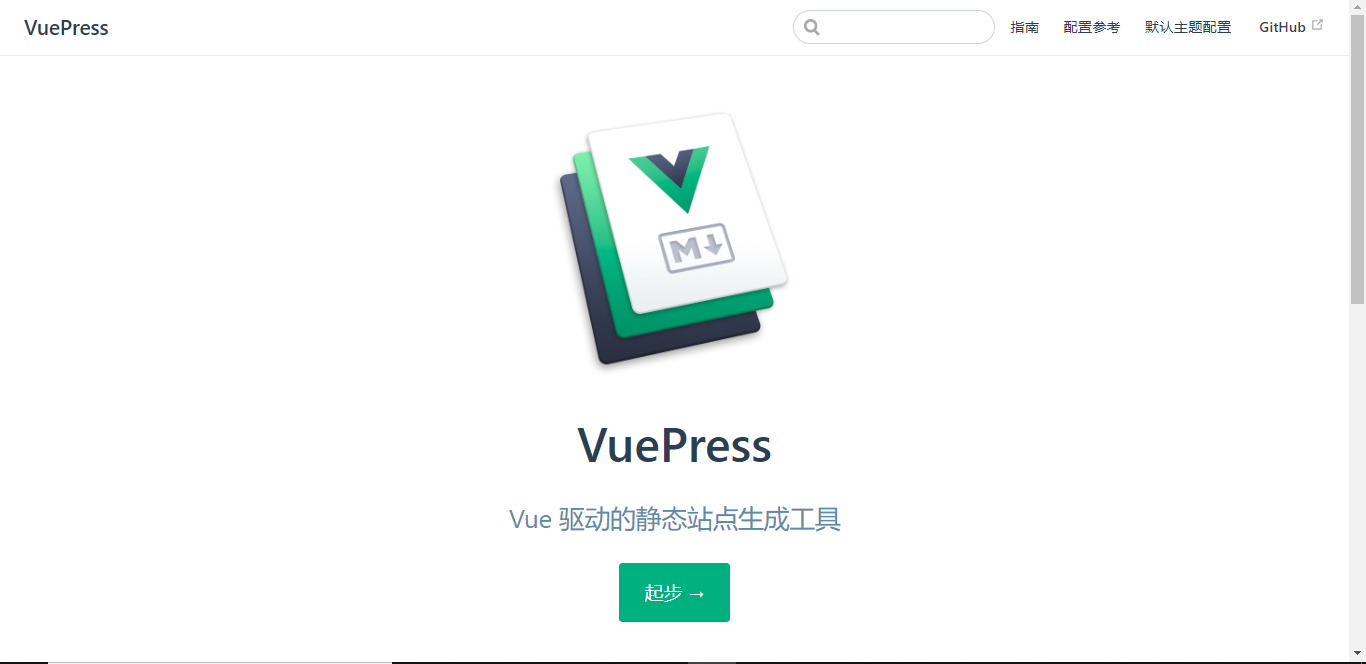
接下来就是一些自定义的配置,以及把VuePress文档换成自己的文章。
配置网站
先看一下docs的目录结构
├─.vuepress
│ ├─components
│ └─public
│ └─icons
│ └─config.js // 配置文件
├─config // Vuepress文档的配置参考内容
├─default-theme-config // Vuepress文档的默认主题配置内容
├─guide // Vuepress文档的指南内容
└─zh // 中文文档目录
├─config
├─default-theme-config
└─guide
└─README.md // 首页配置文件
首页配置
默认主题提供了一个首页布局,要使用它,你需要在根目录的
README.md的 YAML front matter 中指定home: true,其他配置如下:home: true // 是否使用Vuepress默认主题 heroImage: /hero.png // 首页的图片 actionText: Get Started → // 按钮的文字 actionLink: articles features: // 首页三个特性 - title: Simplicity First details: Minimal setup with markdown-centered project structure helps you focus on writing. - title: Vue-Powered details: Enjoy the dev experience of Vue + webpack, use Vue components in markdown, and develop custom themes with Vue. - title: Performant details: VuePress generates pre-rendered static HTML for each page, and runs as an SPA once a page is loaded. footer: MIT Licensed | Copyright © 2018-present Evan You // 页尾导航配置
导航配置文件在
.vuepress/config.js中。配置文件中nav控制导航栏链接,可以改变导航栏的标题,链接到自己的博客目录。
nav: [ { text: 'Guide', link: '/guide/', }, { text: 'Config Reference', link: projects }, { text: 'Default Theme Config', link: projects } ]侧边栏配置
侧边栏的配置也在
.vuepress/config.js中。sidebar: { '/guide/': genSidebarConfig('指南')//设定侧边栏的函数,参数是名称 } function genSidebarConfig (title) { return [ { title, collapsable: false,//是否可折叠 children: [ //文章目录,构建出来的网页会按照顺序链接 '', 'getting-started', 'basic-config', 'assets', 'markdown', 'using-vue', 'custom-themes', 'i18n', 'deploy' ] } ] }
其他配置方法可参考官方文档。
构建与部署
Github Pages 是面向用户、组织和项目开放的公共静态页面搭建托管服务,站点可以被免费托管在 Github 上,你可以选择使用 Github Pages 默 认提供的域名 github.io 或者自定义域名来发布站点。不仅免除了租服务器的麻烦,而且部署起来非常轻松。简而言之,在GitHub Pages上发布博客是非常好的选择。
在本地安装Git并注册GitHub账号
创建仓库
创建一个名为
<username>.github.io的仓库,这里的<username>换成自己GitHub的应户名。修改自动构建与部署脚本
脚本在
vuepress/scripts/deploy-gh.sh中。cd .. # 终止一个错误 set -e cd docs # 生成静态资源 vuepress build # 进入生成的构建文件夹 cd vuepress git init git add -A git commit -m 'deploy' git push -f https://github.com/<username>/<username>.github.io.git master同理这里的
<username>要改成自己GitHub的用户名。执行脚本
./deploy-gh.sh,你的博客就会发布到GitHub Pages上啦。打开网址 https://username.github.io/,就可以看到已经构建好的博客网站。